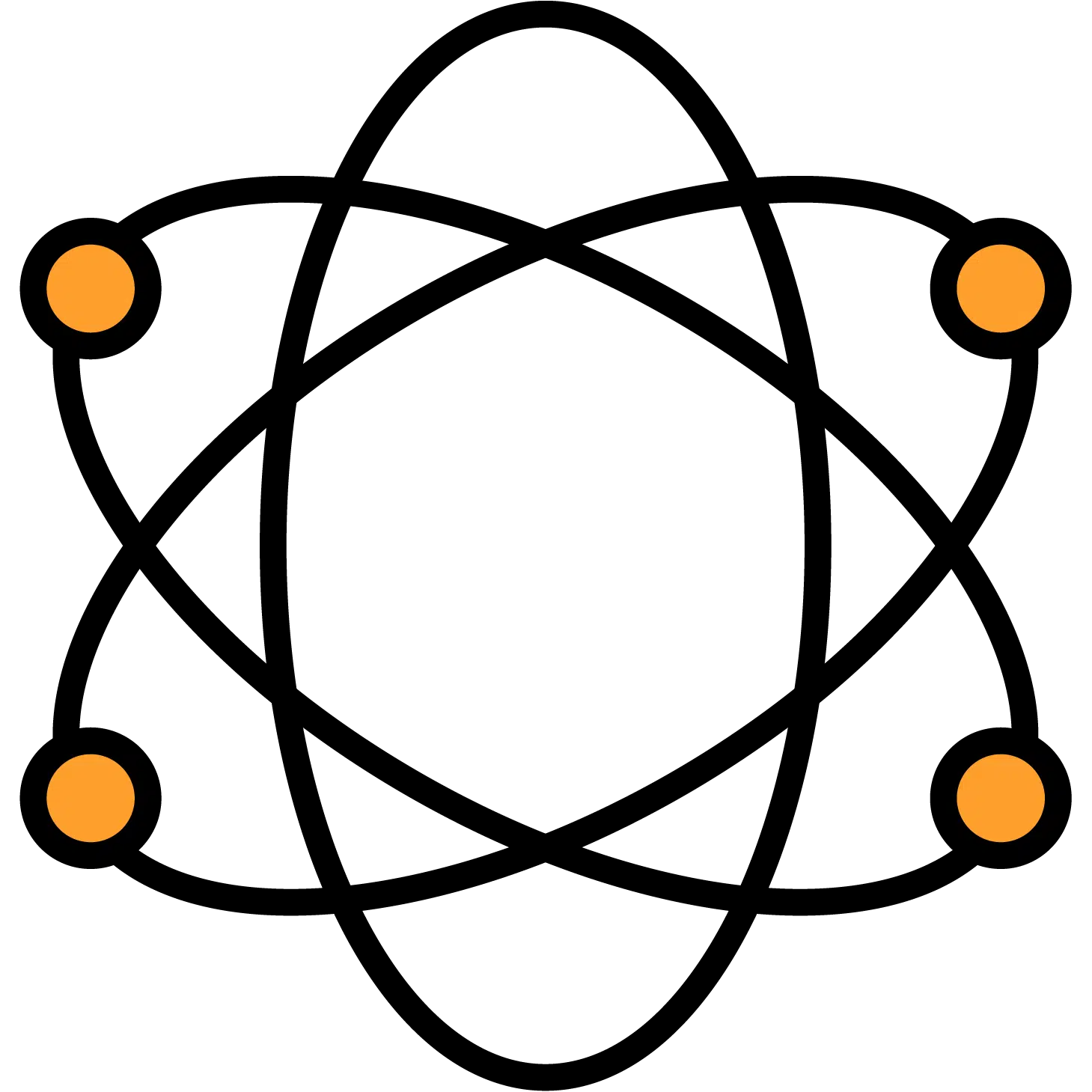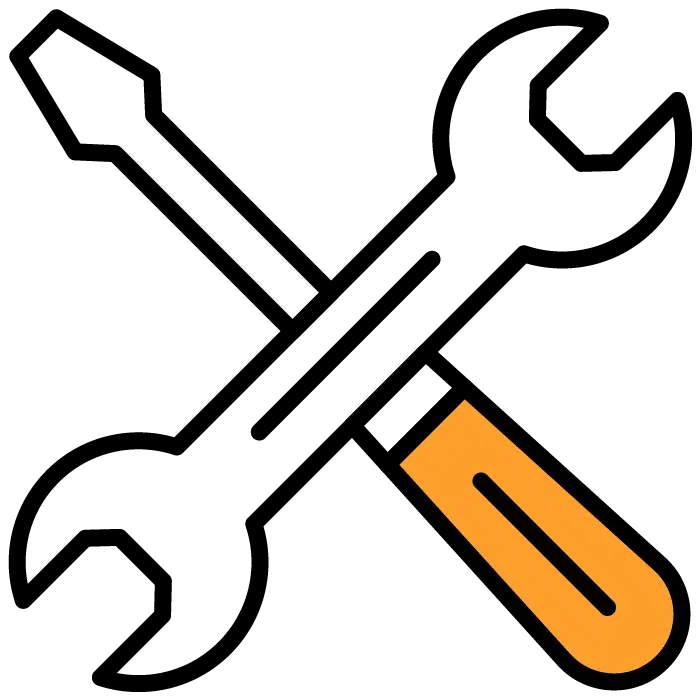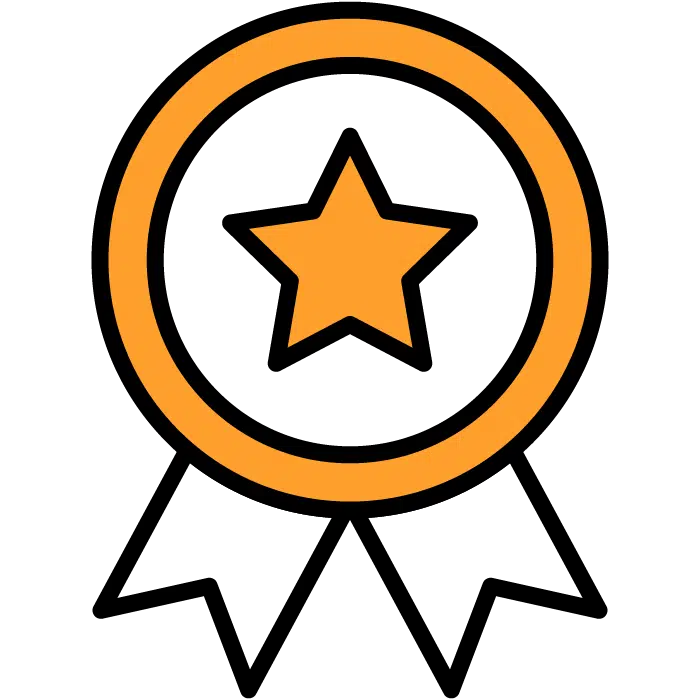Candidate Applications
To find the application and edit it after you’ve created your job post:
1) Choose the job post in which you’d like to edit your application.
2) Choose the “DEtails and edit button from that Job Posts main section.
3) Choose Application – the third option in the submenu
4) Choose the green Edit Application button on the far right side of the screen.
NOTE: Any changes made to these settings will affect only the current Job Posting
Creation of Applications
- Choose the “+ Create Job post” button from either the main Dashboard or the Job Posts menu section of Discovered.
- Follow the steps on job creation outlined in that section of the Knowledgebase
- Step 3 in the Job Post creation process will be the Application section
- Below are the available options & explanations of them to customize the application form during creation or after.
Sending Application
There are 3 options to choose from.
1) At the time the resume is received: An automated email will be sent to the candidate
2) Manually: This is the default setting and will allow you to choose the “send application” button inside the candidate’s profile
3) On a certain status: This option allows you to choose a specific status you’d like to automated email to trigger on.
Mandatory, Optional, or Off Fields
There are 3 types of options to choose from
1) Mandatory: The candidate must fill this field
2) Optional: This field will appear for the candidate but they are not required to complete it
3) Off: The field will not show on the candidate’s application form.