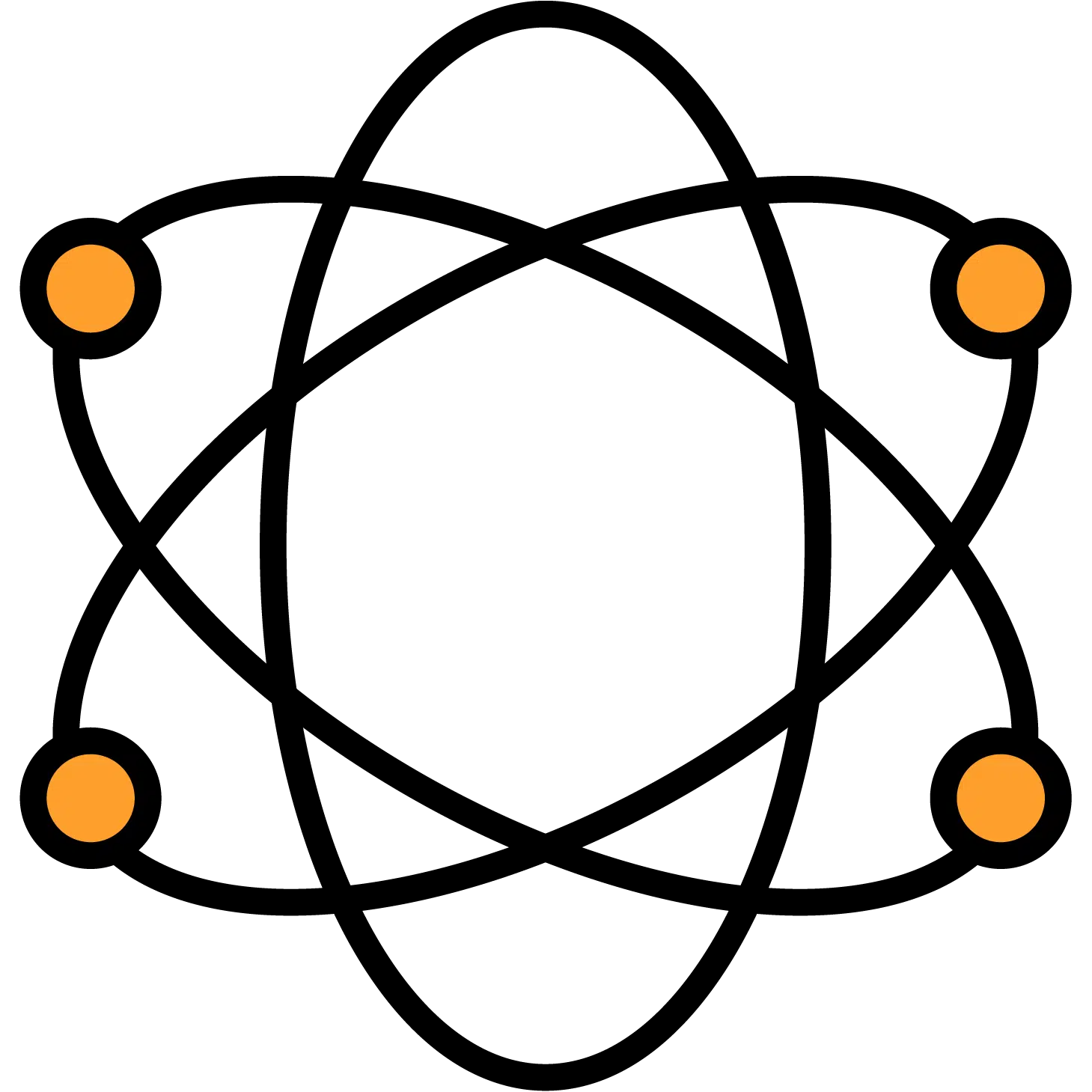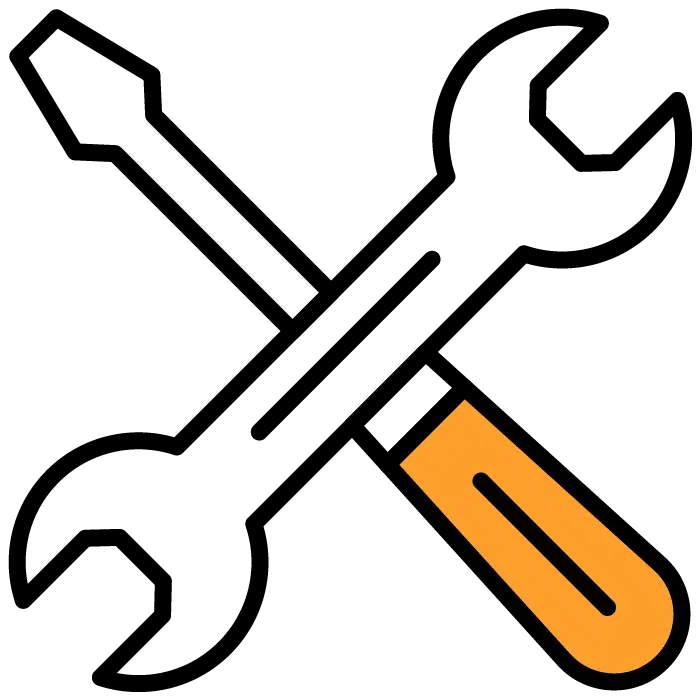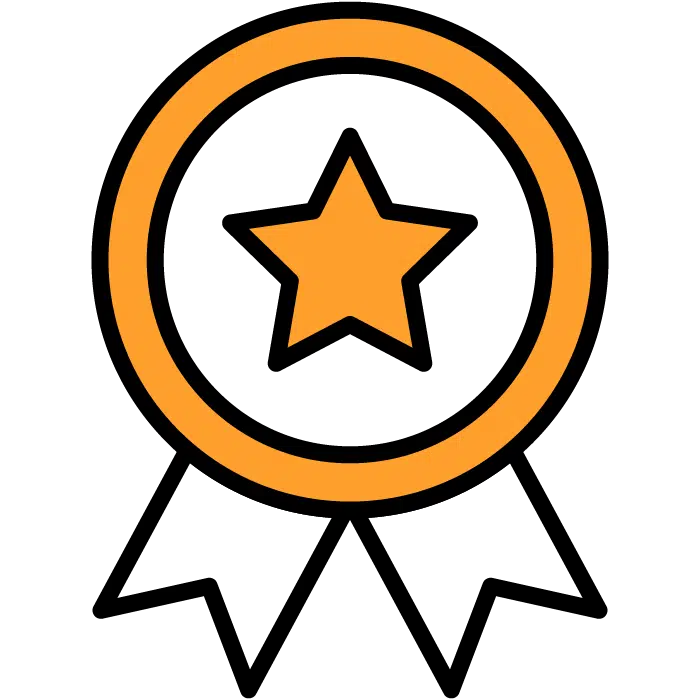Scorecard Templates
To Edit your Scorecard templates, you’ll want to choose the “Templates” section of the main menu. This will bring up the submenu of template types. Scorecard templates will be the third section of the list. From here you can choose to create a new template or edit an existing one.
When complete, be sure to choose the Save Template to the right of the screen.
Create New
Choose the green + Create New button to the right of the heading to start your template.
- Template Title: Give this scorecard a title. Internal use only.
- Cancel: Exit the editor
- Save Template: Save your template for use inside your job posts
- Use Generic Template: Choose a job type from the list to give yourself a starting point of reference and edit from there.
- Quality Groups: These are how we’ll organize each quality with logical labeling.
- Select Qualities: This list will change depending on the Quality Group selected in step 1. If you don’t see the quality you’re looking for, there is a search bar at the top of the section below the header that will allow you to slim down your list. Additionally, if the quality you want is absent, use the “add custom” button to create your own quality and add it to your list. You can add the title and the descriptor here. The description will be seen with the info icon in section three.
- Scorecard Preview: This will be pre-populated with the default qualities based on your Job Type. If you want to remove any of them, simply click on the “X” icon to the right of each line. There is also a “Remove All” button at the top of the section if you wish to start with a clean sheet. Upon removing a quality from the preview, it will be moved back into the “Select Qualities” section so that you can re-add it if needed. To the left of each quality, you’ll see an Info circle icon that will give you a brief description of that quality.
Once complete, the Candidate Scorecard can be chosen when creating or editing a Job Post under the Scorecard sub-menu selection.
Edit
To edit your existing or custom templates, select the line from the list of templates below the header. To the right, you will see the template populate as well as the Edit and Delete buttons. Choose Edit to enter the editing program. The editing instructions are the same as for creating a new template.
- Template Title: Give this scorecard a title. Internal use only.
- Cancel: Exit the editor
- Save Template: Save your template for use inside your job posts
- Use Generic Template: Choose a job type from the list to give yourself a starting point of reference and edit from there.
- Quality Groups: These are how we’ll organize each quality with logical labeling.
- Select Qualities: This list will change depending on the Quality Group selected in step 1. If you don’t see the quality you’re looking for, there is a search bar at the top of the section below the header that will allow you to slim down your list. Additionally, if the quality you want is absent, use the “add custom” button to create your own quality and add it to your list. You can add the title and the descriptor here. The description will be seen with the info icon in section three.
- Scorecard Preview: This will be pre-populated with the default qualities based on your Job Type. If you want to remove any of them, simply click on the “X” icon to the right of each line. There is also a “Remove All” button at the top of the section if you wish to start with a clean sheet. Upon removing a quality from the preview, it will be moved back into the “Select Qualities” section so that you can re-add it if needed. To the left of each quality, you’ll see an Info circle icon that will give you a brief description of that quality.