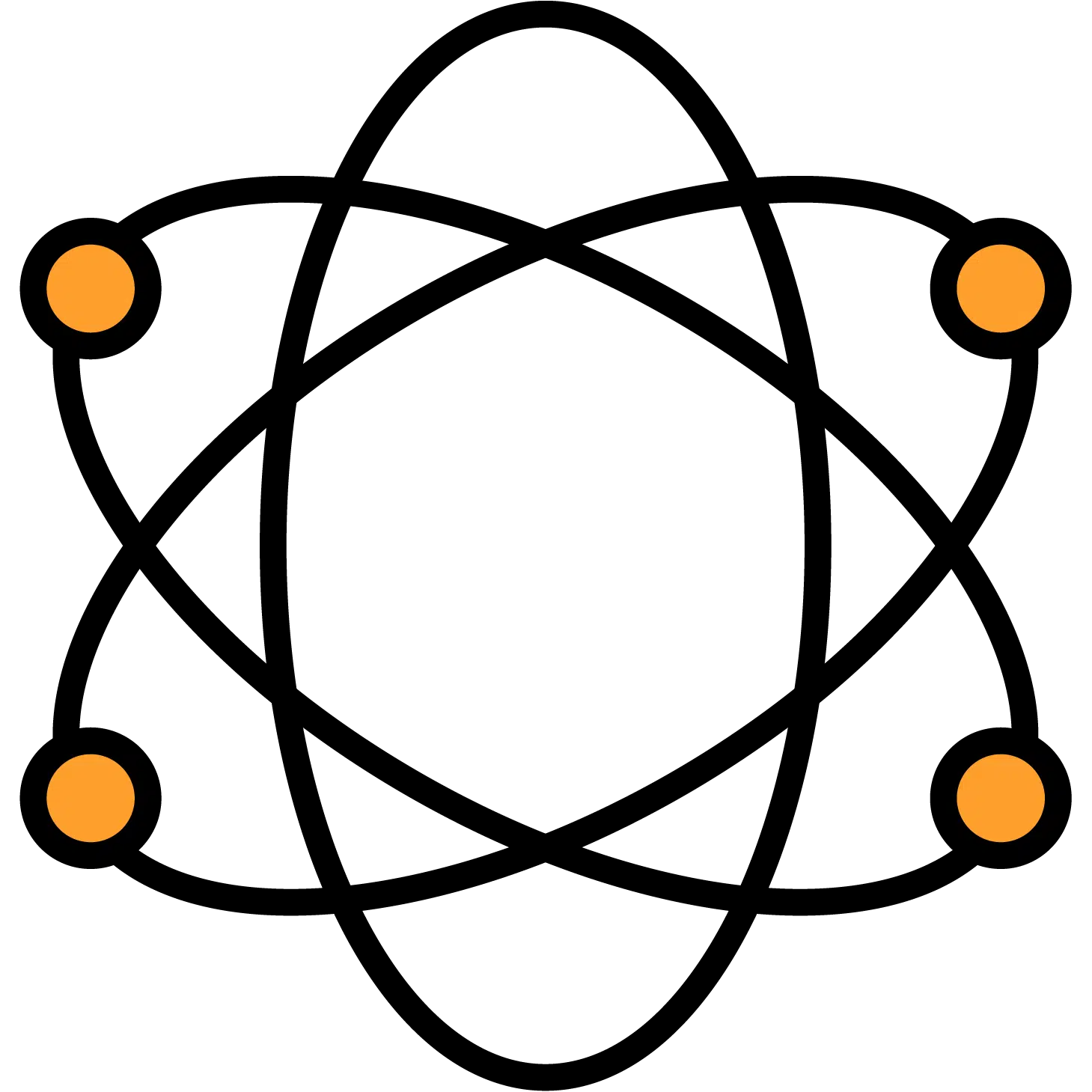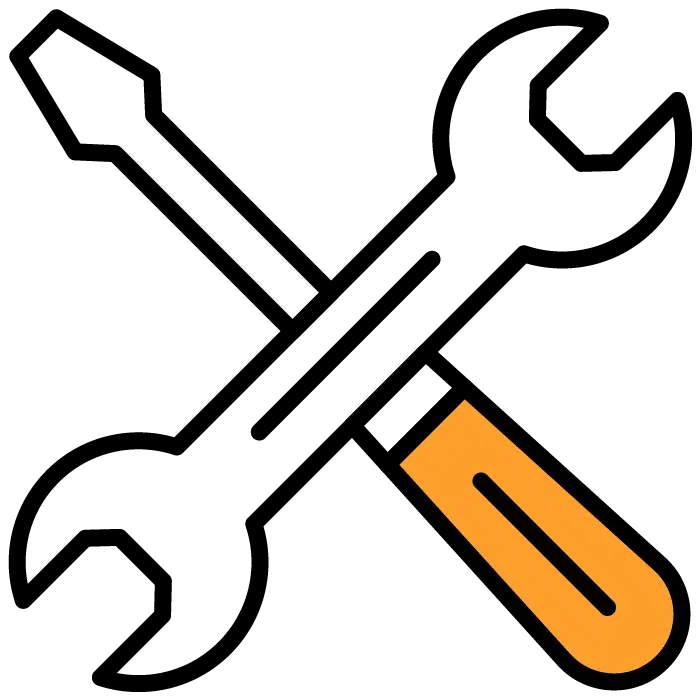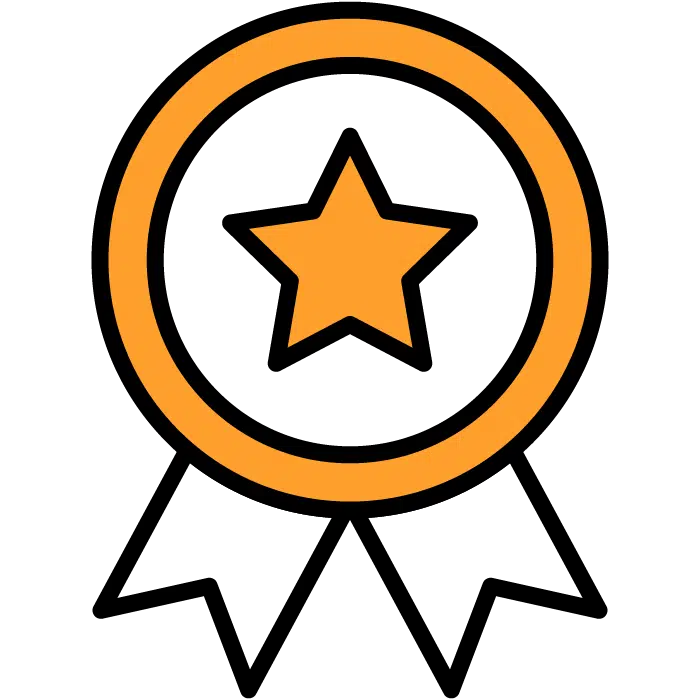Candidate Lists
Candidate lists are great for recruiters who report to a hiring manager. You can segment the best candidates, add them to the list and give it to your hiring manager without them even needing to log into the platform.
How The Candidate Lists Work
- Candidate lists work to separate the quality candidates and slim them down into a shareable list. The list contains the candidates’ profile seen in the Discovered system.
- The list can be seen by anyone you’ve given a copy of the link.
- If the given person is a user in Discovered with either Editor or Admin level access, they will be able to interact with the candidates’ profiles in the list in the same way a user inside Discovered would. They can also delete the candidate from the list if they choose. Deleting the candidate from the list will not remove them from the Discovered platform. However, any other changes made (Status updates, notes, etc.) will appear in the active candidates’ profile.
- If the given person is NOT a Discovered user, they will access the list as a guest by entering their name. They will be considered a viewer-level access user for this and can see the profile but will not be able to interact with it at all or delete candidates from the list.
Build Your Candidate List
- From either your Dashboard or the Job Posts section of the main menu, choose the job you wish to add your candidates to
- Once you’re inside the Job Post main screen, you will see a number of options to the right, one of which is + Add Candidate
- Choosing this option will bring up a popup menu. This is where you can create your Candidate list and also where your Candidate Lists will be found for future use
- Choosing the + Create List option will change the menu to List Name where you’ll add a name for the current list you’re creating
- Once your list is named and saved, you can start adding candidates
- To the very left of any candidates’ names, you’ll check the box to select them. This can be done as a bulk action with multiple candidates.
- A pop-out menu will appear to the right of your screen. The fourth option from the top will be the Candidate List.
- Select the Candidate List button and choose the list you’d like to add the candidates to
- Afterward, return to the main Candidate Lists menu from step 2 and choose the Copy button, which will allow you to share the list