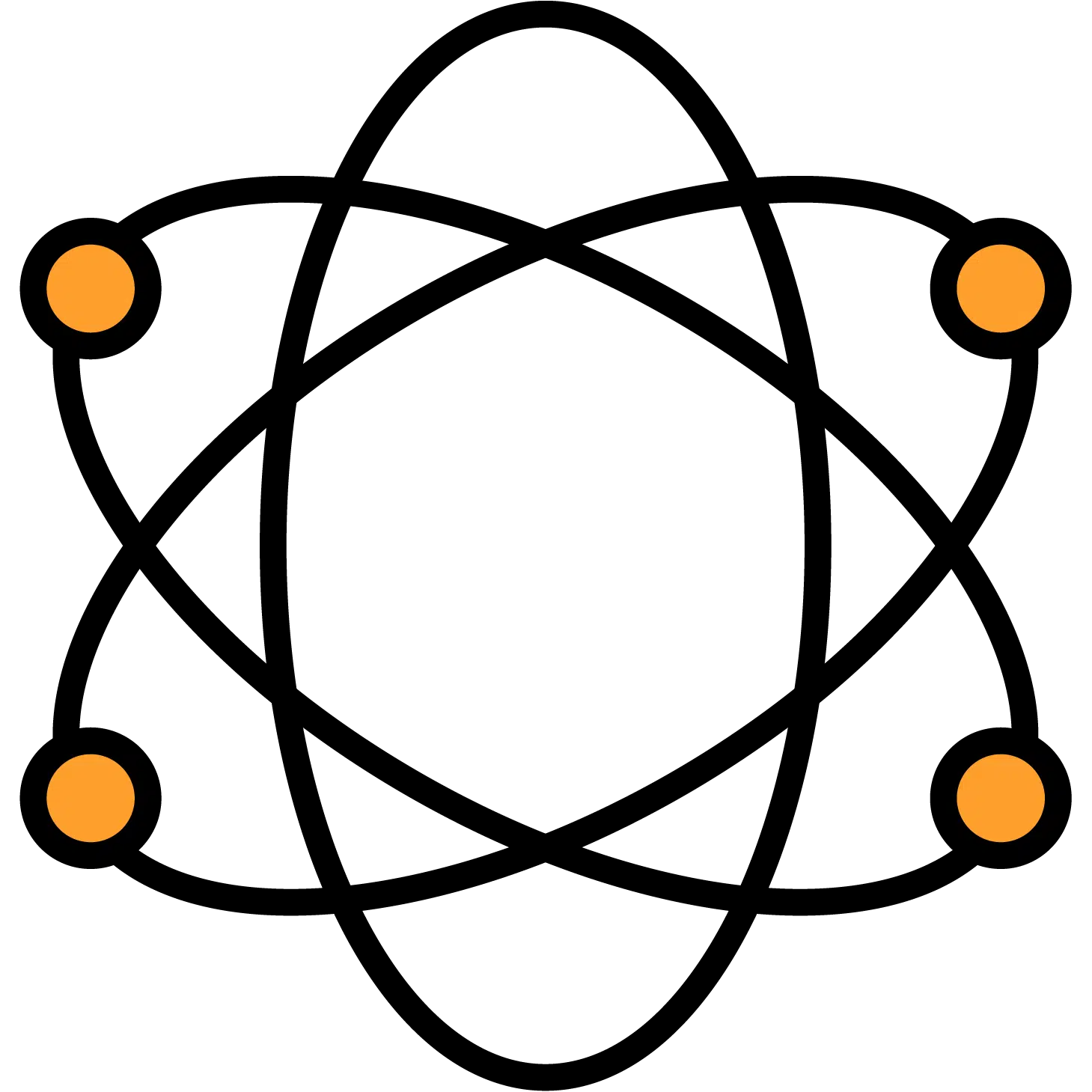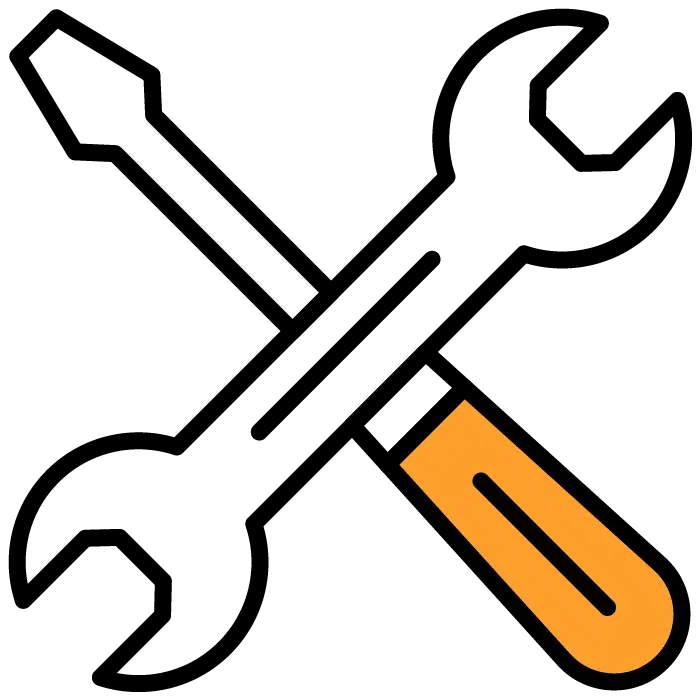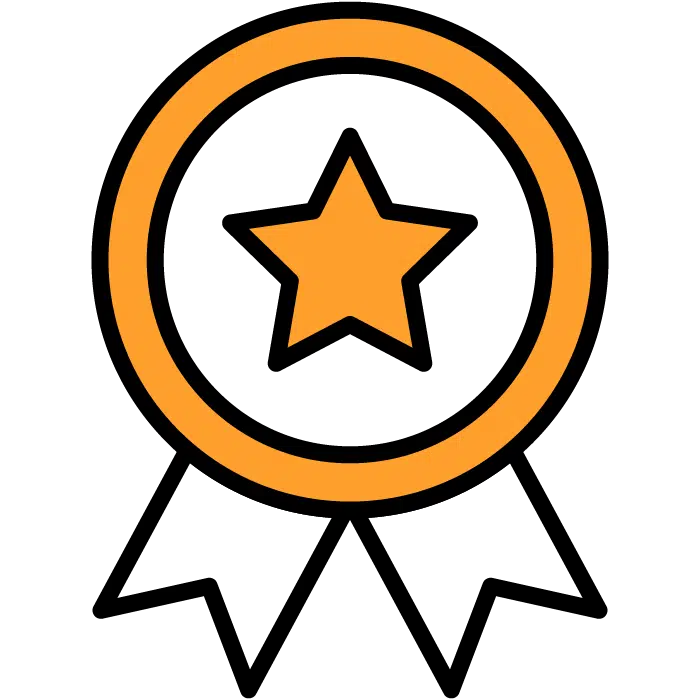Adding Users & Adjusting User Permissions
From anywhere in the Discovered system, you can choose your profile menu – Signaled by seeing your personal icon & Name. Generally, this is in the top right corner of your screen but may appear in the middle depending on your screen resolution.
Once you’ve selected this option, use the dropdown to select “users”
Once in the user menu, you’ll see a list of existing users, their contact information, and their permissions.
Change User Permissions
To change user permissions simply click on their info bar at any point and you’ll see a menu pop up on the right side of the screen.
From here you can select 3 different user types
Viewer – Able to see content in any active job postings you give them access to. Can be restricted to viewing only certain jobs/departments as desired.
Editor – Able to make changes to content in any active job postings you give them access to. They cannot access templates or Employee Review options. They are also able to contact candidates and use statuses inside the job postings. Can be restricted to editing only certain jobs/departments as desired.
Admin – Admin-level access will be able to make any changes across the board and will have unrestricted account access.
When choosing Viewer or Editor, you’ll see a secondary option to restrict their access to specific postings or allow them access to all posts. When creating new job posts, this feature can be accessed directly inside the job post setup, which will be shown in that training section of this Knowledgebase.
Adding Users
In the User menu, choose the green button labeled ” + Invite User” and you will receive a pop-up in the middle of your screen. This will require you to add the new user’s email address and allow you to set the user permissions at this time.
Removing Users
To remove a user, click anywhere on their info bar in the User menu. This will trigger the menu on the right side of your screen to come up. In the top-right corner of that menu, choose “remove user.”
NOTE: Only admin-level users may use this feature.
NOTE: You cannot remove yourself as a user.