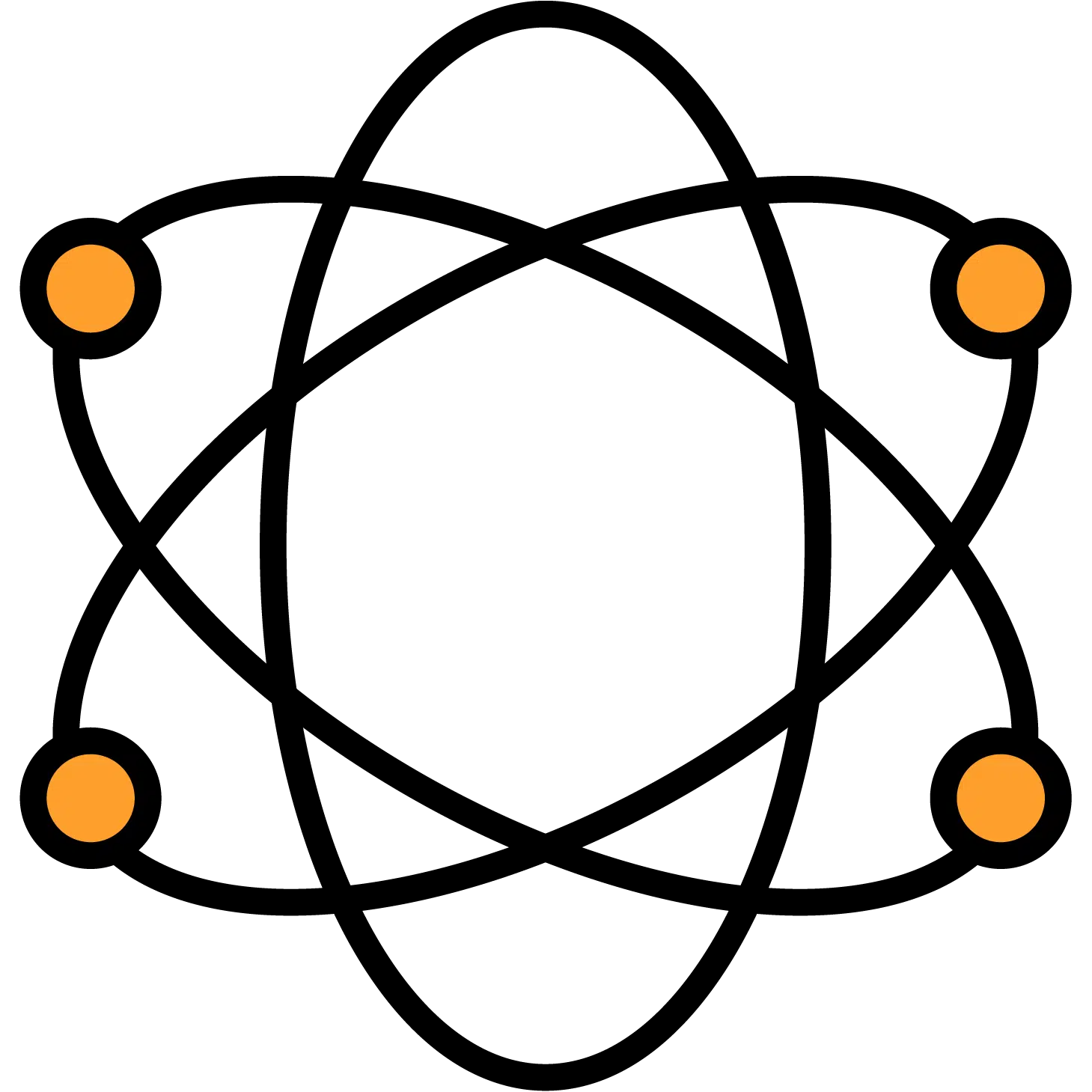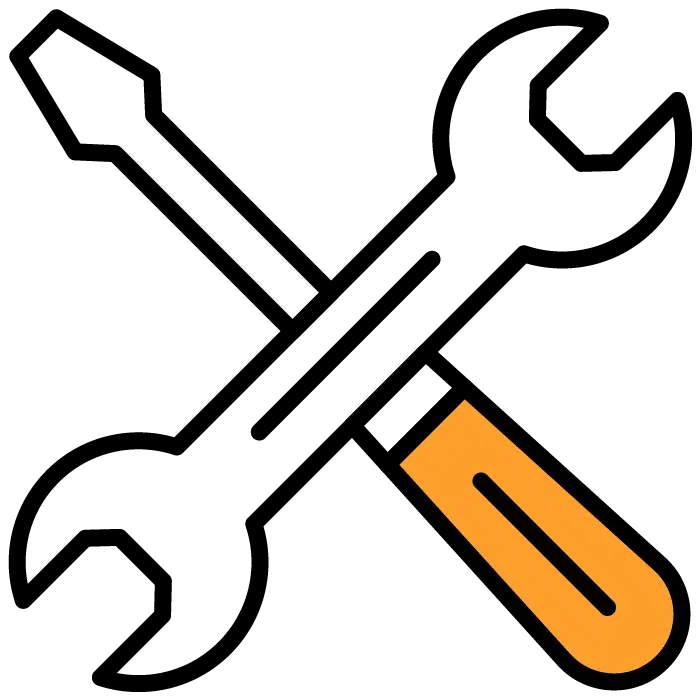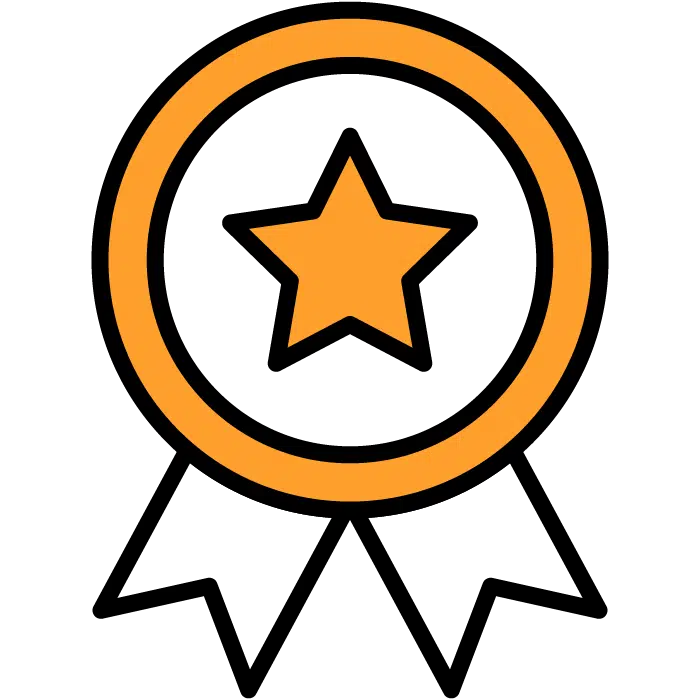Candidate Profiles
Candidate Profile quick-view
If you have many candidates to review, the ideal way to get through them all quickly is with our Candidate Profile Quick-View. Inside your job posting, you’ll have your list of candidates. Next to each name, to the left, is a small paper icon with a magnifying glass. Choosing this button will preview the candidates’ profiles on the right side of your screen. Review the candidate and choose “next candidate” in the top-left corner of that pop-out to continue through the list.
Candidate Icons
In order to keep up with the hiring process, the system has icons underneath the candidate names which help you see the steps that the candidate has made in the hiring process. Each icon is a step in the process. If their resume, assessments, video interviews, and references have been requested and collected can all be quickly seen with these candidates’ icons.
Candidate Ratings
Using Candidate rankings will help you quickly rank your candidate pool from the best and worst matches that have applied. Use the 1-5 star model to mark who is the best fit for the role.
This can be done from two places.
– The main Job Post overview, or
– The candidates’ profile
Candidate Messaging Center
You can see all the messages regarding a candidate in the messages section of the candidate profile. This is also where you’ll be able to send and receive back text messages and emails from candidates. (receiving emails will depend on the candidate’s email provider)
It is the first option on the right-hand side of the candidate’s profile.
Candidate Activity
You can see all the activity regarding a candidate in the Activity section next to the candidate profile. It is located on the right-hand side of the profile underneath the Other Jobs option.