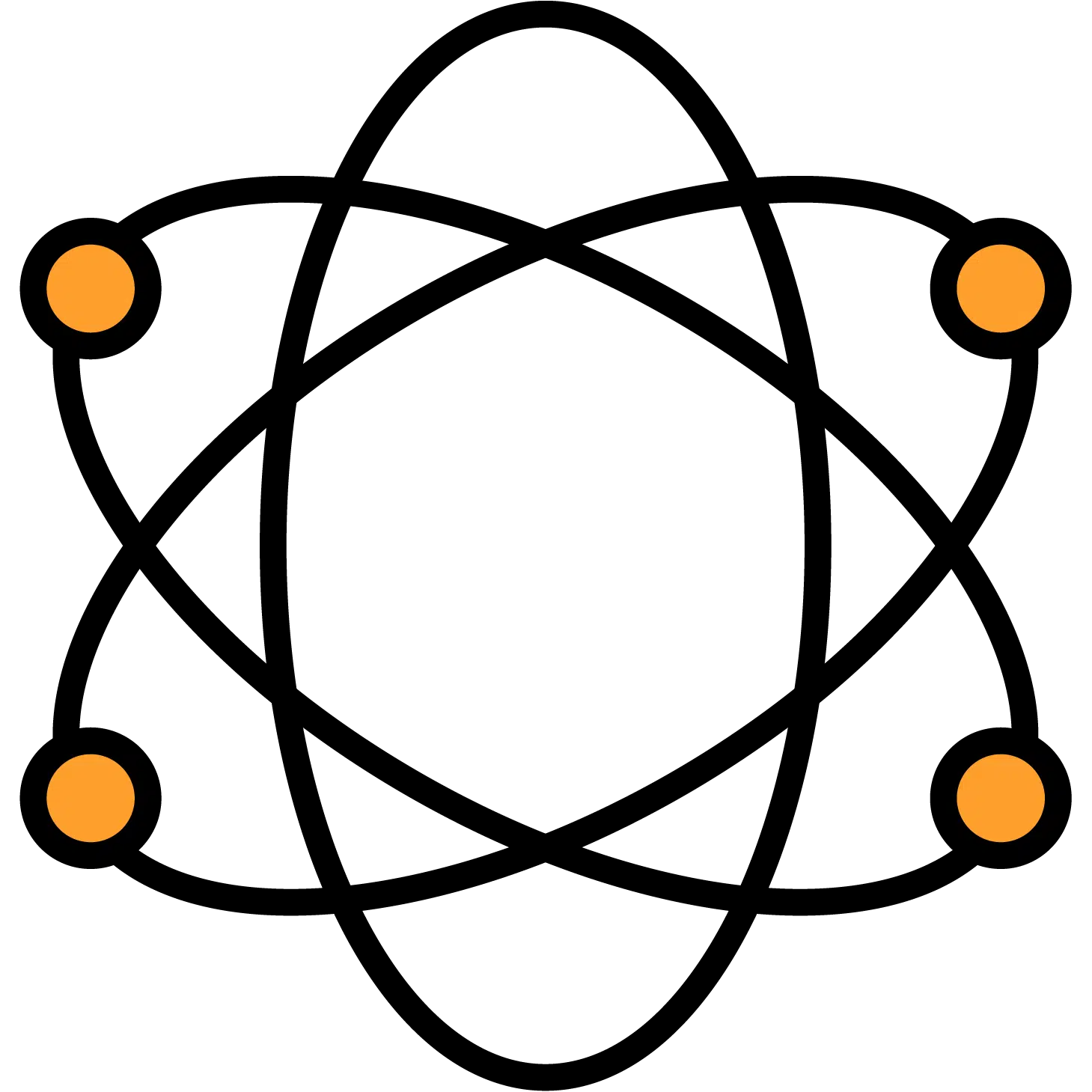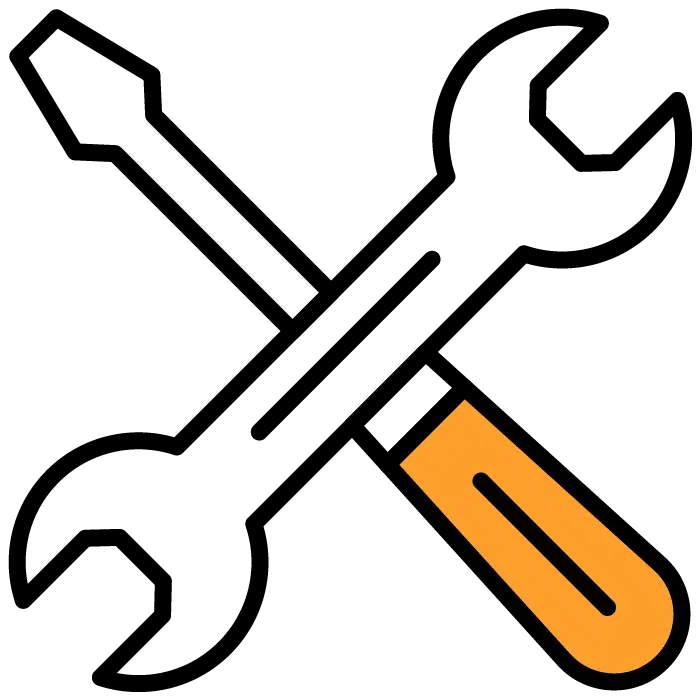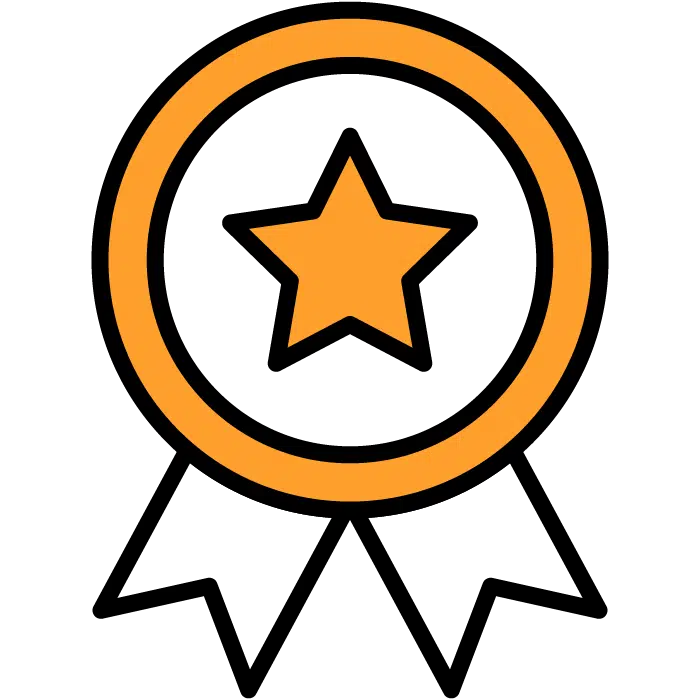Company Settings
From anywhere in the Discovered system, you can choose your profile menu – Signaled by seeing your personal icon & Name. Generally, this is in the top right corner of your screen but may appear in the middle depending on your screen resolution.
Once you’ve selected this option, use the dropdown to select “Settings”
Company Settings
This will be the default tab you’ll find yourself on when entering the settings menu.
From here you’re able to…
– Add a logo for your company by choosing the “Upload new” button at the top of the page.
– Change the company name if needed
– Edit your careers page *NOTE: This is a very delicate option, edit at your own risk. Ask your Hire Talent rep to assist in creating this for you.*
– Change your company’s general information
Assessment Settings
You can choose company defaults to include several things
- Take pictures of candidates using the assessment: By default, this option is turned off as it may violate privacy laws in your area. Please be certain that it does not before using this feature. If you do use this feature, the candidate will be prompted when starting their assessments to give permission to access their camera. After they complete their assessment, you can find the pictures inside their candidate profile under Assessment Results.
- Demographic Information: By default, this option is turned on as it allows The Hire Talent to collect information important to proving that our assessments are non-bias. Please refrain from turning this off unless required by law in your area.
- Informed Consent: By default, this option is turned on as it allows us to request the candidates understanding that the assessments are used in the hiring process and that they cannot retaliate if they’re found to be unqualified for the role. Please refrain from turning this off unless required by law in your area.
Checkr Settings
If you plan to use our integrated background checking service Checkr, this is where you’ll be able to connect to your account. Choosing “Connect or Create Checkr Account” will guide you through the process of adding your existing account or signing up for a new account through their website.