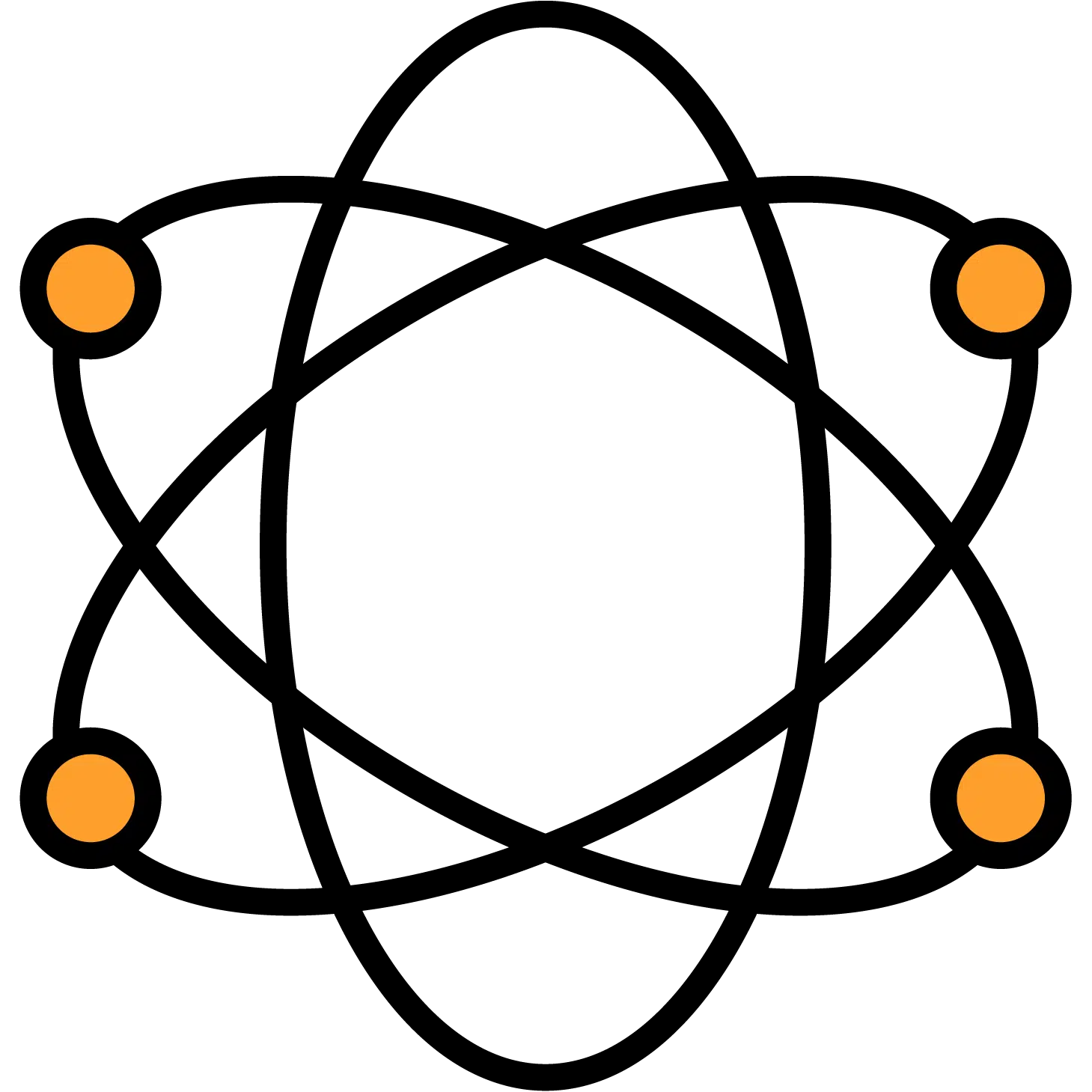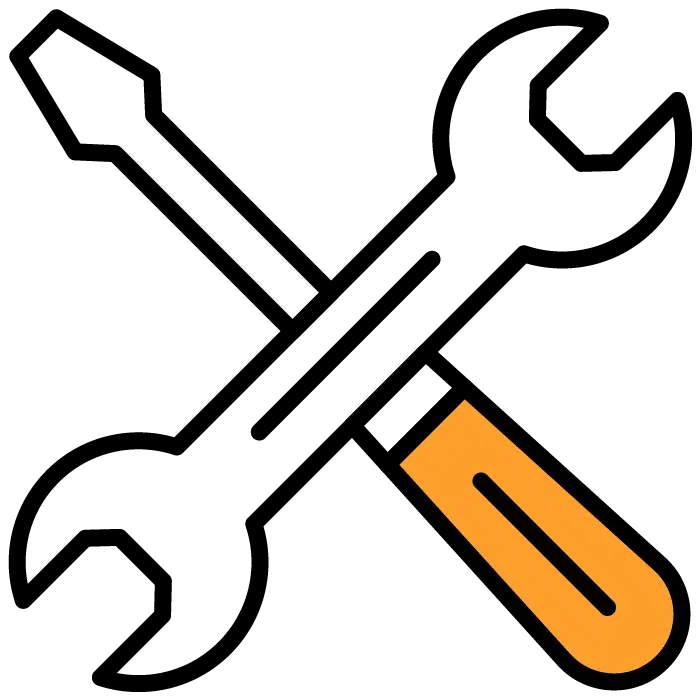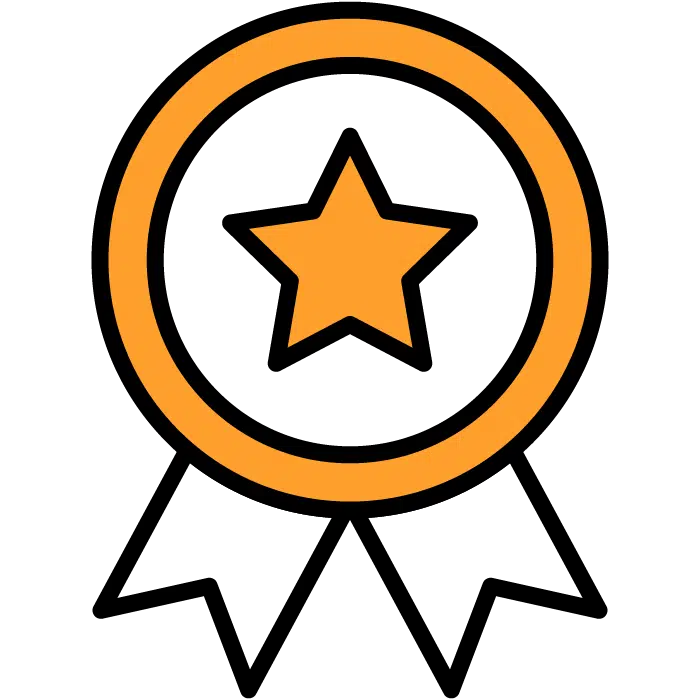Interview Guides Templates
To Edit your Interview Guide Templates, you’ll want to choose the “Templates” section of the main menu. This will bring up the submenu of template types. Interview Guide Templates will be the fifth section of the list. From here you can choose to create a new template or edit an existing one.
NOTE: All templates created or edited in any of these sections will be the new defaults going forward for any future Job Posts that are created. They will not retroactively/automatically change any existing settings inside your job posts.
When complete, be sure to choose the Save Template button to the right of the screen.
Create Custom
Choose the green + Create New button to the right of the heading to start your template.
- Template Title: Give this Reference Check a title. Internal use only
- Cancel: Exit the editor
- Save Template: Save your template for use inside your job posts
- Use Generic Template: Choose the general reference check questionnaire to start with a pre-made list of questions that you can continue to edit.
- + Add Custom Question: This will open the question editor. From here you can type in your question & use tokens if appropriate.
- Drag-and-Drop Questions: To move the question order easily, use the hamburger icon located to the left of the numerical order indicator for each question. Holding that down, you can drag the question to a different part of the list.
After you’ve created your first question, you’ll see the + Add Custom Question button available again at the bottom left of the section. Choose this to add your next question and repeat steps 5-6 above.
Edit
To edit your existing or custom templates, select the line from the list of templates below the header. To the right, you will see the template populate as well as the Edit and Delete buttons. Choose Edit to enter the editing program.
- Template Title: Give this Reference Check a title. Internal use only
- Cancel: Exit the editor
- Save Template: Save your template for use inside your job posts
- Use Generic Template: Choose the general reference check questionnaire to start with a pre-made list of questions that you can continue to edit.
- Edit Question: To edit any question, click on the line the question is in. The line will create a box around the question to signify you’ve selected the correct one and you can type in the box as needed to make your edits. Click outside the box once complete to confirm the change.
- + Add Custom Question: This will open the question editor. From here you can type in your question & use tokens if appropriate.
- Drag-and-Drop Question: To move the question order easily, use the hamburger icon located to the left of the numerical order indicator for each question. Holding that down, you can drag the question to a different part of the list.