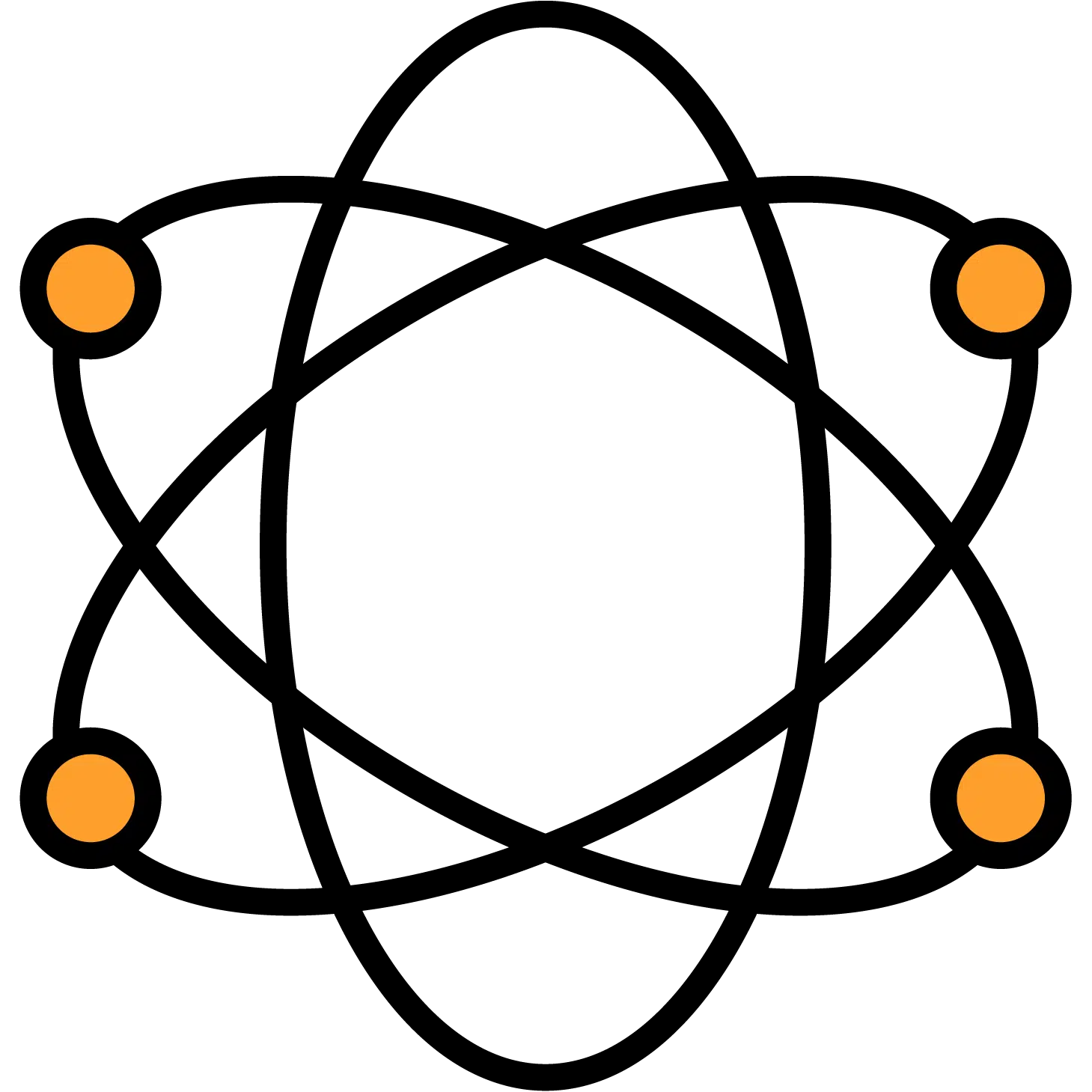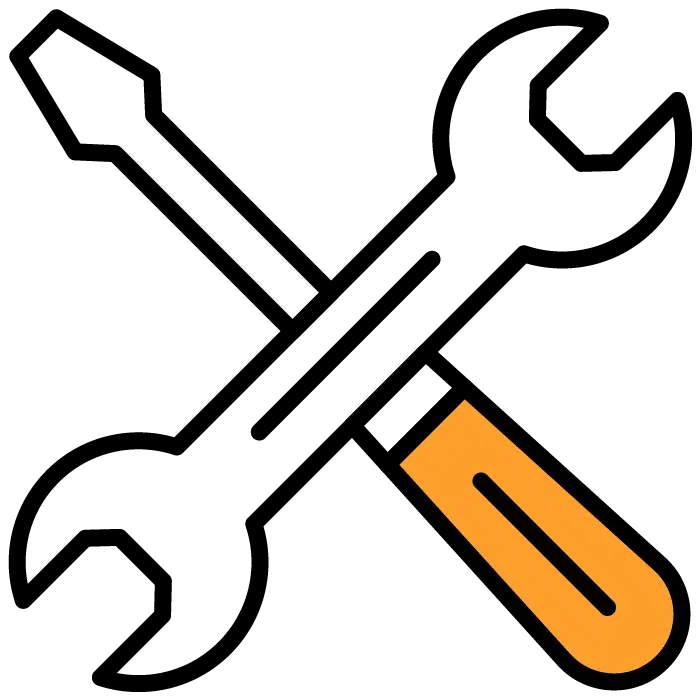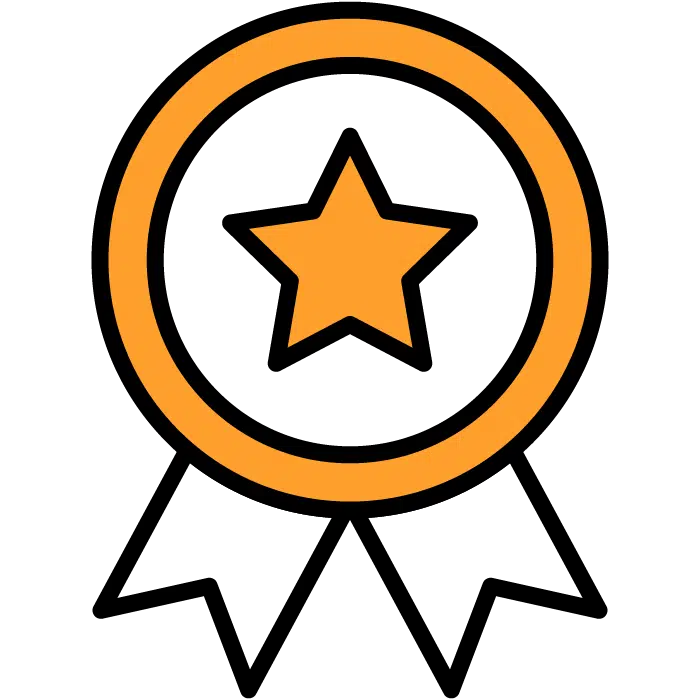Reference Check Templates
To Edit your Reference Check templates, you’ll want to choose the “Templates” section of the main menu. This will bring up the submenu of template types. Reference Check templates will be the fourth section of the list. From here you can choose to create a new template or edit an existing one.
When complete, be sure to choose the Save Template to the right of the screen.
Create Custom
Choose the green + Create New button to the right of the heading to start your template.
- Template Title: Give this Reference Check a title. Internal use only
- Cancel: Exit the editor
- Save Template: Save your template for use inside your job posts
- Use Generic Template: Choose the general reference check questionnaire to start with a pre-made list of questions that you can continue to edit.
- + Add Custom Question: This will open the question editor with several new options
- Answer type: This will give a drop-down menu that allows you to choose what types of answers you’d like to receive. Choose from text, dates, star ratings, or a yes/no answer
- Write a question: Enter the text for your question. Tokens can be used here to insert the candidates’ names dynamically to change for each candidate/referral.
- Delete Question: Deletes the question directly above the Delete Question button. It will prompt a confirmation popup.
After you’ve created your first question, you’ll see the + Add Custom Question button available again at the bottom left of the section. Choose this to add your next question and repeat 5-7 above.
NOTE: The order of questions cannot currently be changed, please be aware of this when entering your questions.
Edit
To edit your existing or custom templates, select the line from the list of templates below the header. To the right, you will see the template populate as well as the Edit and Delete buttons. Choose Edit to enter the editing program. The editing instructions are the same as for creating a new template.